 CASE STUDY
CASE STUDY Quick Guide to Accessibility Testing in QA: Chrome Tools & Best Practices
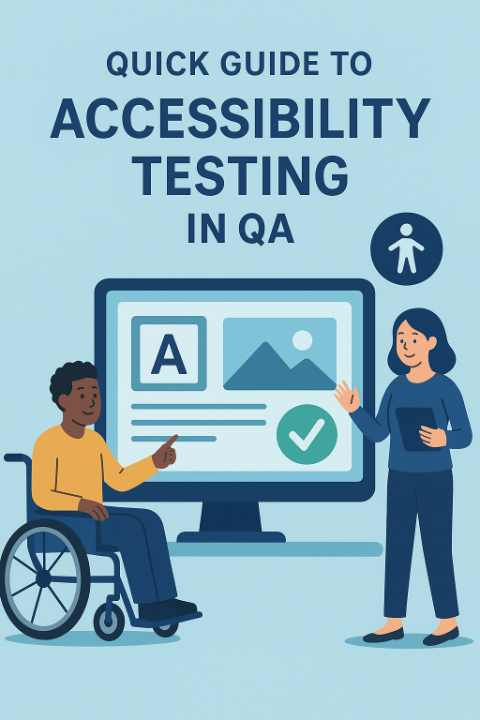
Why Accessibility Matters? Accessibility testing ensures that software is usable by everyone, including people with disabilities. According to the World Health Organization, over 15% of the global population lives with some form of disability. As QA engineers, our responsibility goes beyond checking functionality—we ensure inclusivity and fairness in digital products.
Types of Accessibility Challenges
Before diving into tools, it helps to understand the challenges users face:
- Visual impairments: blindness, low vision, color blindness.
- Hearing impairments: need for captions, transcripts.
- Motor disabilities: reliance on keyboard-only navigation.
- Cognitive disabilities: need for clear structure, simple design, consistent navigation.
How QA Can Test Accessibility in Chrome
1. Lighthouse Audit
- Open DevTools → Lighthouse tab → run an Accessibility audit.
- Provides a score (0–100) and lists issues like missing alt text, ARIA misuse, or low contrast.
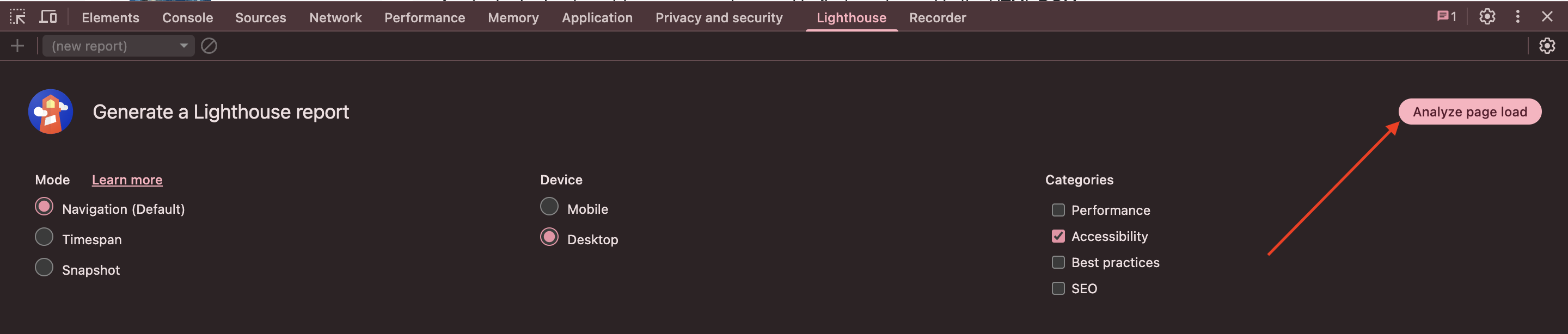
After clicked on "Analyze page load", the result will be given as below -
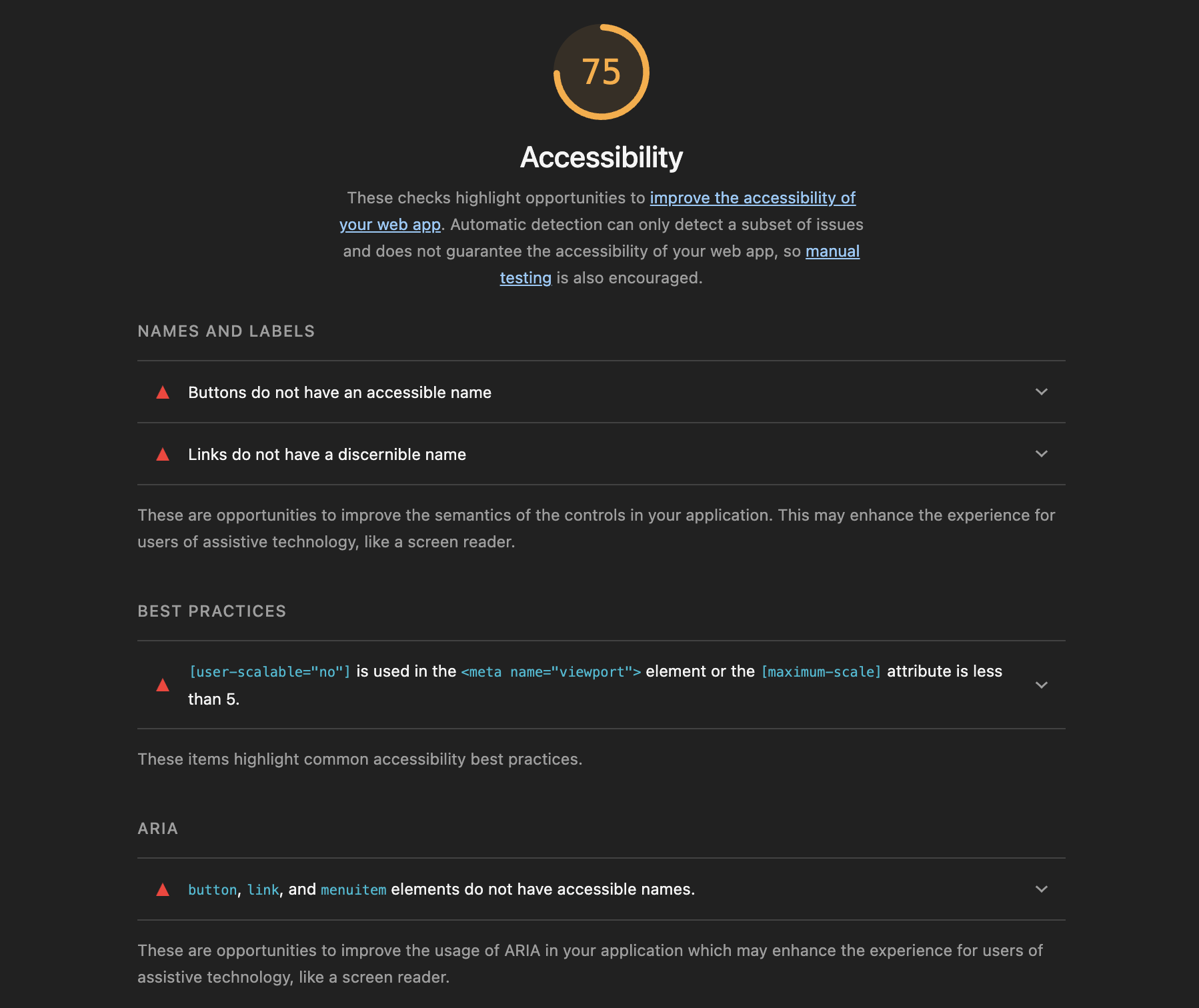
2. Accessibility Tree
- In DevTools → Elements → Accessibility panel.
- Lets you see what screen readers announce (names, roles, values).

3. Vision Deficiency Simulation
- In DevTools → More Tools → Rendering → Emulate vision deficiencies.
- Test color blindness (protanopia, deuteranopia, tritanopia) and blurred vision.
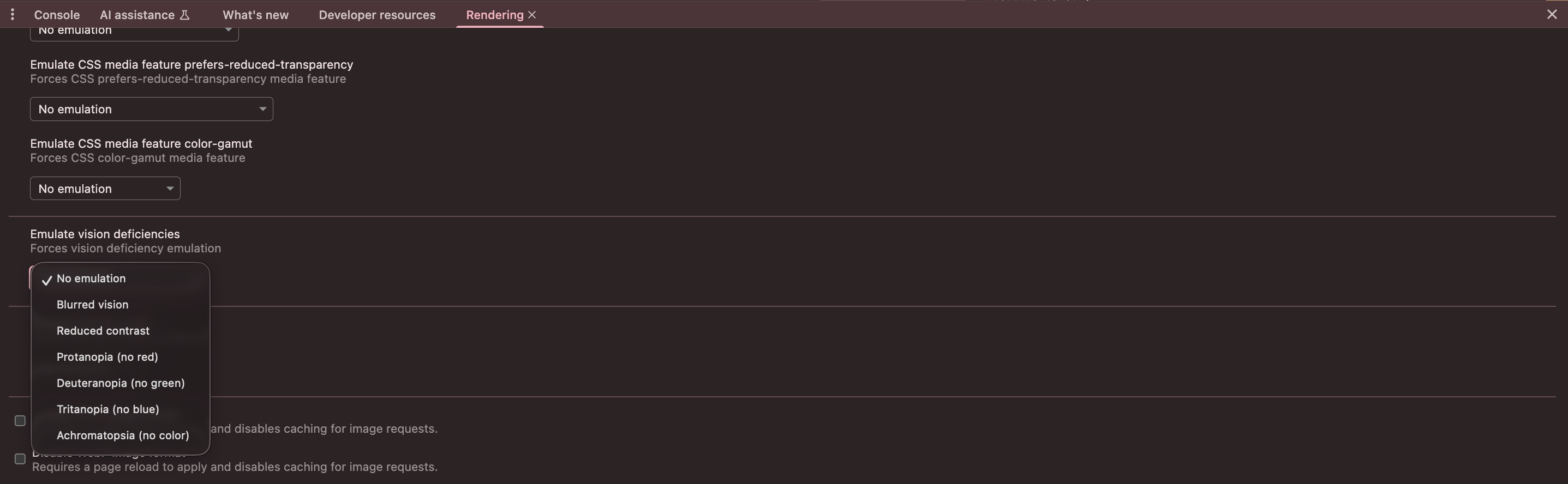
4. Keyboard Navigation with VoiceOver (Ex.Mac)
Many visually impaired users rely on screen readers and keyboard navigation. On Mac, you can test this using VoiceOver (built-in):
Step-by-Step Workflow:
- Turn on VoiceOver with Command + F5.
- Use Tab to move through interactive elements.
- Use VoiceOver keys (Control + Option + Arrow keys) to navigate and explore.
- Listen carefully: Does the screen reader announce elements clearly (e.g., “Login button” vs “Button123”)?
- Check focus order: Does it follow a logical path?
- Try completing a simple flow (like logging in) using only the keyboard and VoiceOver.
This gives you a near real-world perspective of how a visually impaired user interacts with your application.
QA Best Practices for Accessibility Testing
- Check all images have meaningful alt text.
- Validate focus order is logical and visible.
- Avoid using color alone to convey information.
- Run tests with a screen reader (NVDA for Windows, VoiceOver for Mac).
- Log accessibility issues with proper severity, since they directly impact usability.
Why It’s Valuable for QA
- Improves coverage: goes beyond functionality into real usability.
- Enhances user experience: accessibility features benefit all users.
- Strengthens QA’s role: positions QA as a user advocate, not just a bug finder.
Conclusion
Accessibility is not optional—it’s part of software quality. With Chrome DevTools, QA professionals can integrate accessibility checks into everyday testing without risking security requirement or extra cost or complexity.
## Next time you test, try navigating your app using VoiceOver. You’ll discover issues that real users face daily—and by reporting them, you make software truly inclusive.
