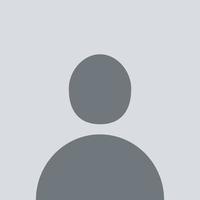CASE STUDY
CASE STUDY Playwright Testing: Best Practices for Fast & Reliable Automation

Web development has evolved significantly, and the need for reliable automated testing has grown exponentially. Playwright, an advanced open-source automation framework by Microsoft, has emerged as a powerful tool to help developers test their web applications seamlessly. This detailed guide will explore Playwright’s capabilities, installation process, key advantages, best practices, and a comparative analysis with other testing frameworks.
What is Playwright?
Playwright is a modern testing framework designed to automate web applications across different browsers, including Chromium, Firefox, and WebKit. It allows developers to perform end-to-end testing with high precision, ensuring that web applications function as intended on multiple platforms.
Why Choose Playwright for Web Automation?
Playwright offers a wide range of features that make it a top choice for automation testing:
- Cross-Browser Compatibility – Test applications across Chromium, Firefox, and WebKit without modifying test scripts.
- Headless and Headful Execution – Run tests in both headless mode (faster execution) and headful mode (for debugging and visual confirmation).
- Multiple Language Support – Supports JavaScript, TypeScript, Python, C#, and Java, offering flexibility to developers.
- Parallel Test Execution – Run multiple tests simultaneously to save time and improve efficiency.
- Auto-Wait Mechanism – Automatically waits for elements to be available before interacting with them, reducing test failures.
- Network Interception – Monitor, modify, and mock network traffic for enhanced testing scenarios.
- Mobile Device Emulation – Simulate different screen sizes and devices to ensure responsive designs.
- Visual Testing – Capture screenshots and generate videos to analyze test execution visually.
- Authentication Handling – Save authentication states to streamline login testing and user session persistence.
Setting Up Playwright: Step-by-Step Guide
1. Install Node.js
Before installing Playwright, ensure that you have Node.js installed on your system. You can download it from the official Node.js website.
2. Install Playwright
Open a terminal or command prompt and execute the following command:
npm install @playwright/test
3. Install Browsers
Since Playwright supports multiple browsers, install them using:
npx playwright install
4. Verify Installation
To confirm that Playwright is installed correctly, check the version:
npx playwright --version
Writing Your First Playwright Test
Here is a simple example of how to write a test using Playwright in JavaScript:
const { test, expect } = require('@playwright/test');
test('Verify page title', async ({ page }) => {
await page.goto('https://example.com');
const title = await page.title();
expect(title).toBe('Example Domain');
});
Running the Test
To execute the test, run the following command:
npx playwright test
Best Practices for Effective Playwright Testing
To make the most out of Playwright, follow these best practices:
- Adopt the Page Object Model (POM) – Organize test scripts to enhance maintainability and reusability.
- Utilize Parallel Testing – Speed up test execution by leveraging Playwright’s parallel testing capabilities.
- Mock API Requests – Use network interception to simulate API responses for more controlled test cases.
- Enable Debugging Features – Take advantage of tracing and logs to debug failing tests efficiently.
- Integrate Playwright with CI/CD Pipelines – Automate testing within your development workflow using CI/CD tools like Jenkins, GitHub Actions, and GitLab CI/CD.
- Test Across Different Devices and Networks – Ensure application compatibility by simulating various screen sizes and network conditions.
Playwright vs. Other Automation Tools
Here’s how Playwright compares to other popular automation frameworks:
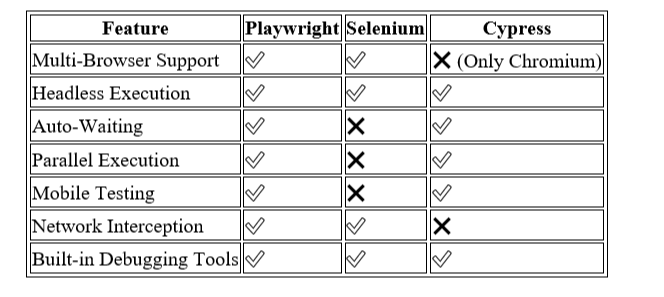
Conclusion
Playwright is transforming web automation with its rich feature set, cross-browser support, and efficient debugging tools. Whether you are a beginner or an experienced developer, incorporating Playwright into your testing workflow can significantly enhance test coverage, reduce flakiness, and improve efficiency. If you are looking for a reliable and modern web automation solution, Playwright is definitely worth considering.
Start Automating with Playwright Today!
By leveraging Playwright’s powerful capabilities, you can optimize your testing process and ensure the robustness of your web applications. Get started today and elevate your automation testing experience!
Frequently Asked Questions (FAQs)
1. How does Playwright differ from Selenium?
Playwright is designed for modern web applications, offering faster execution, better debugging tools, and cross-browser testing out of the box. Selenium, on the other hand, is more established and widely used for legacy applications.
2. Can Playwright be used for API testing?
Yes! Playwright allows API interception, making it an excellent choice for API testing alongside UI testing.
3. Does Playwright support mobile testing?
Absolutely! Playwright supports mobile emulation, enabling developers to test applications on different screen sizes and devices.
4. Is Playwright suitable for large-scale projects?
Yes. Playwright’s scalability, parallel test execution, and CI/CD integration make it ideal for large-scale applications.
5. How can I debug Playwright tests?
Playwright provides built-in debugging tools such as tracing, video recording, and interactive debugging, making it easier to troubleshoot test failures.
By incorporating Playwright into your development and testing strategy, you can ensure faster and more reliable web automation. Happy testing!