 MOBILE APP TESTING
MOBILE APP TESTING How to Test Mobile Apps for Accessibility: A Complete Checklist
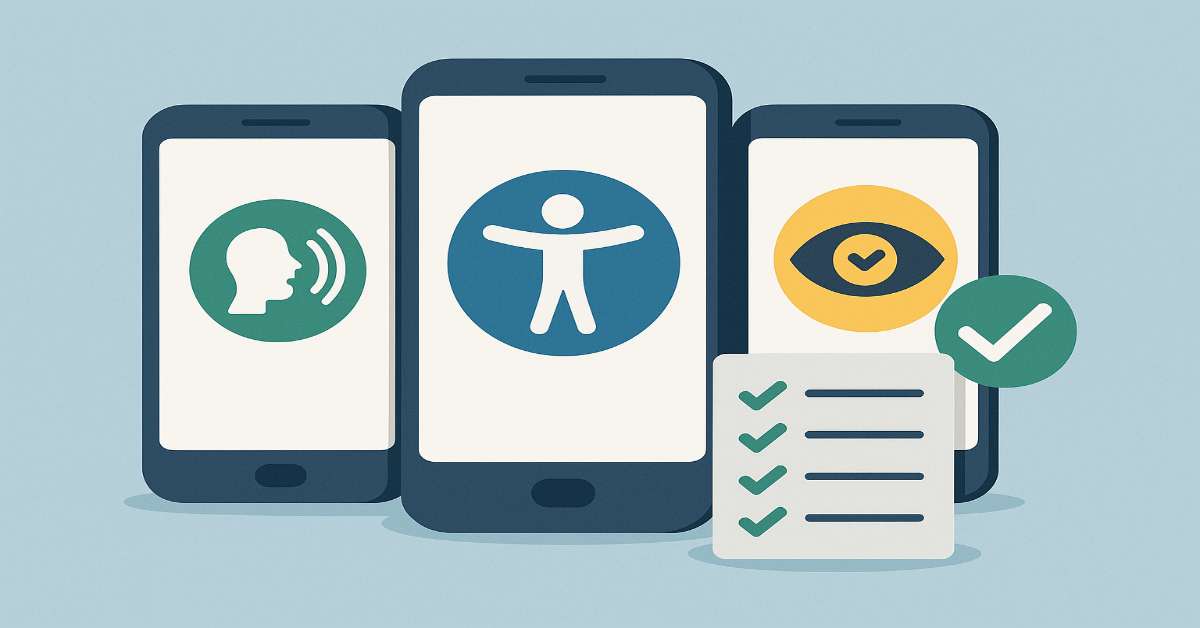
Today’s mobile-first world must also be access-first. After all, accessibility is not a feature—it's a commitment to designing experiences that serve all users.
And with millions relying on assistive technologies like screen readers, voice input, or font scaling, accessibility testing isn’t about compliance. It's about creating usable, equitable digital experiences for everyone. This checklist will help QA teams embed accessibility into the mobile development cycle, across Android and iOS, without slowing down agility or innovation:
Validate Screen Reader Compatibility
Screen readers translate app content into speech or braille. If your labels and focus flows aren’t right, the app becomes unusable for visually impaired users.
Tools:
- VoiceOver (iOS), TalkBack (Android)
Test scenarios:
- Navigate by swipe and hear element descriptions
- Logical tab order through input fields and buttons
- Actionable elements announce roles (e.g., "Submit button")
Test Visual Contrast and Color Accessibility
Poor contrast is a top accessibility issue—and an easy one to fix early.
Tools:
- iOS Accessibility Inspector
- Android Accessibility Scanner
What to verify:
- Text-to-background ratio meets WCAG AA (4.5:1 minimum)
- Non-text content (icons, charts) remains visible in dark/light mode
Confirm Tap Target Size and Spacing
Tiny tap areas frustrate users with limited mobility or larger fingers. Good spacing helps everyone.
Guidelines:
- Minimum 48x48dp for interactive elements
- Touch targets have visual feedback (ripple, outline, etc.)
Common checks:
- No crowding between clickable items
- Usable even with screen magnifiers or gloves
Enable and Test Font Scaling + Zoom Support
Users with low vision often increase text size system-wide. Your UI should flex, not break.
How to test:
- Increase system font to 200%+ and navigate all flows
- Zoom into interfaces on iOS/Android
What to check:
- No clipped text or hidden elements
- Layout gracefully reflows around enlarged content
Support Motion Sensitivity and Reduced Animations
Animations should never cause nausea or distraction.
What to test:
- Respect OS-level "Reduce Motion" settings
- Avoid rapid flashing, auto-scrolling, or disorienting transitions
- Provide skip/close options for onboarding tours or carousels
Validate Voice Input and Dictation
For users with motor disabilities or multitasking needs, voice input is a lifeline.
How to test:
- Dictate into form fields, chat boxes, and search bars
- Validate voice-to-text accuracy and error tolerance
- Check voice interactions across noisy environments
Concluding Words
Accessible mobile apps aren’t just ethical—they’re usable, scalable, and competitive. And when QA tests for accessibility from day one, you open the door to more users, higher retention, and better user experiences across the board.